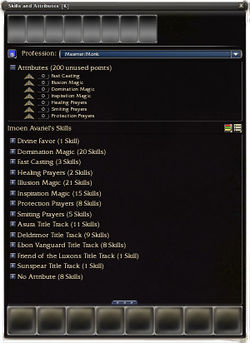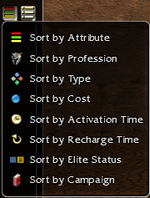Skills and Attributes Panel
The Skills and Attributes Panel (default keyboard shortcut 'K') allows for the customization of skills and attributes for your character and for any heroes in your party.
Customization[edit]
To customize your character or a hero, select their bust from the four windows at the top of the Skills and Attributes Panel. The glowing aura and yellow background will indicate the character currently selected. Customization can only occur in outposts and towns. In certain circumstances you are able to switch skills with those given to you by NPCs.
Profession[edit]
You can change the secondary profession of your character or heroes by selecting the drop down box to the right. Roleplaying characters can only choose secondary professions they have unlocked for that specific character while heroes and PvP-only characters can select any profession unlocked on that account. Players who cannot change their secondary profession will be unable to select the drop down box.
Attributes[edit]
The Attributes section allows you to customize the attribute points allocated to you and your heroes' primary and secondary attributes. Unmodified attribute ranks cannot be raised above twelve or lowered below zero.
The Attributes section details how many unused attribute points you have remaining and the current rank invested into your attributes. The number indicated in the up arrow states how many attribute points are needed to advance to the next rank while the number indicated in the down arrows indicate how many attribute points will be returned to the unused attribute points "pool" should you decrease the rank. Blue numbers represent an increase of the rank through various factors such as skills, consumables, blessings and runes while red numbers represent a decrease of the rank through factors such as hexes, conditions and environmental effects.
Skills[edit]
The Skills section allows you to customize the skills allocated to you and your heroes' primary and secondary attributes. PvE characters can only choose skills they have learned through trainers or acquired through quests while Heroes and PvP characters can select any skills unlocked on that account. By selecting the two buttons to the right or the arrows icon (at the top or bottom of the section), skills can be sorted and displayed in different manners. Skills that are watermarked with a padlock icon (usually PvE only skills) indicates skills that are not permitted in certain areas; you will not be able to use that skill in that area if you proceed.
You can choose the style you wish to view your skill list:
- Display as a list
- Display as a small grid
- Display as a large grid
You can also choose how you wish your skills to be sorted:
- Sort by Attribute
- Sort by Profession
- Sort by Type
- Sort by Cost
- Sort by Activation Time
- Sort by Recharge Time
- Sort by Elite Status
- Sort by Campaign
In addition, when you are in the Codex Arena you can choose which Codex skills to display:
- Display All Codex Skills
- Display Equippable Codex Skills
Template[edit]
By pressing the floppy disk icon in the top left corner, templates can be saved and loaded for future use. If a template has been saved with a primary and/or secondary profession you do not have access to on that specific character you will not be allowed to load it.
- Load from Template
Used to load templates you have previously saved.
- Save to Template
Used to save templates.
- Manage Templates
Used to rename and delete templates.
- Template Code
Used to view your current skills and attributes in a separate panel that can be sent through chat.